NOTE: As with all my "Flutter Flustered" series of articles, they are kept simple and generic, because it is not a tutorial, rather to also serve as a reminder to myself of steps I need to take for future apps.
With Google's new policy in force on the Play Store, I received an email with the subject "Action Required: Your app is not compliant with Google Play Policies (app name)" - as I'm sure a few others would have received.
Within the email, it specifically mentioned the following RevenueCat SDKs as being the offenders:
- com.revenuecat.purchases:purchases,
- com.revenuecat.purchases:purchases-custom-entitlement-computation
My first steps to try to rectify this error, was to following the steps shown in the RevenueCat guidelines: https://www.revenuecat.com/docs/google-plays-data-safety
However, this still resulted in my app failing google compliance. In addition to those in the guidelines, we also need to address the "Device Or Other IDs" section of the Data Safety form. Below are the steps for everything.
App Policy Status
Data Safety
Data Collection and Security
- Go to the app's Data Safety in it's Policy Form.
- Select "YES" to the question - Does your app collect or share any of the required user data types?. This would display a few more options to choose from.
- Select "YES" to the question - Is all of the user data collected by your app encrypted in transit?.
- The next few questions, is only relevant if you need users to create an account. If only using RevenueCat with users not having to create an account, you'd just do the following
- Select "My app does not allow users to create an account".
- Select "NO" to the question - Do your provide a way for users to request that their data is deleted?.
- Click Next.
Data types
You should now see the a list of Data types, where you'd select all that's relevant to your app. If only working with RevenueCat, you would select the following:
- Financial info > Purchase history
- Device or other IDs > Device or other IDs
Click Next
Data usage and handling
In Data usage and handling, you should see both the Purchase History and Device and other IDs showing, for you to click on, to be shown a popup of options.
For both the Purchase History and Device and other IDs, you will select the same options:
- Select "Collected" for the question - Is this data collected, shared or both?.
- Select "No, this collected data is not processed ephemerally" for the question - Is this data processed ephemerally?.
- Select "Data collection is required (users can't turn off this data collection)" for the question - Is this data required for your app, or can the users choose whether it's collected?.
- Selected "App functionality" and "Analytics" for the question - Why is this user data collected?.
Save for both Purchase History and Device and other IDs, then click on Next.
Preview
In the preview, you should be able to see the answers you have provided in the previous pages. If everything looks correct, click on the "3 dots" icon at the bottom right, and click Save. You can then go to your "Publishing Overview" and send your new Policy Form for review.
Violation Fixed Confirmation
I am assuming that most should get an email notification when the newly submitted policy form has been approved. I didn't get any emails though, but when I go to my Inbox in the Play Console, I could see the message saying "A recent policy warning about your Data Safety section has been addressed".
Clicking on "View Details", shows status as "Violation Fixed".
So that sorts out the problem with the RevenueCat and the new Google Play's Policies.

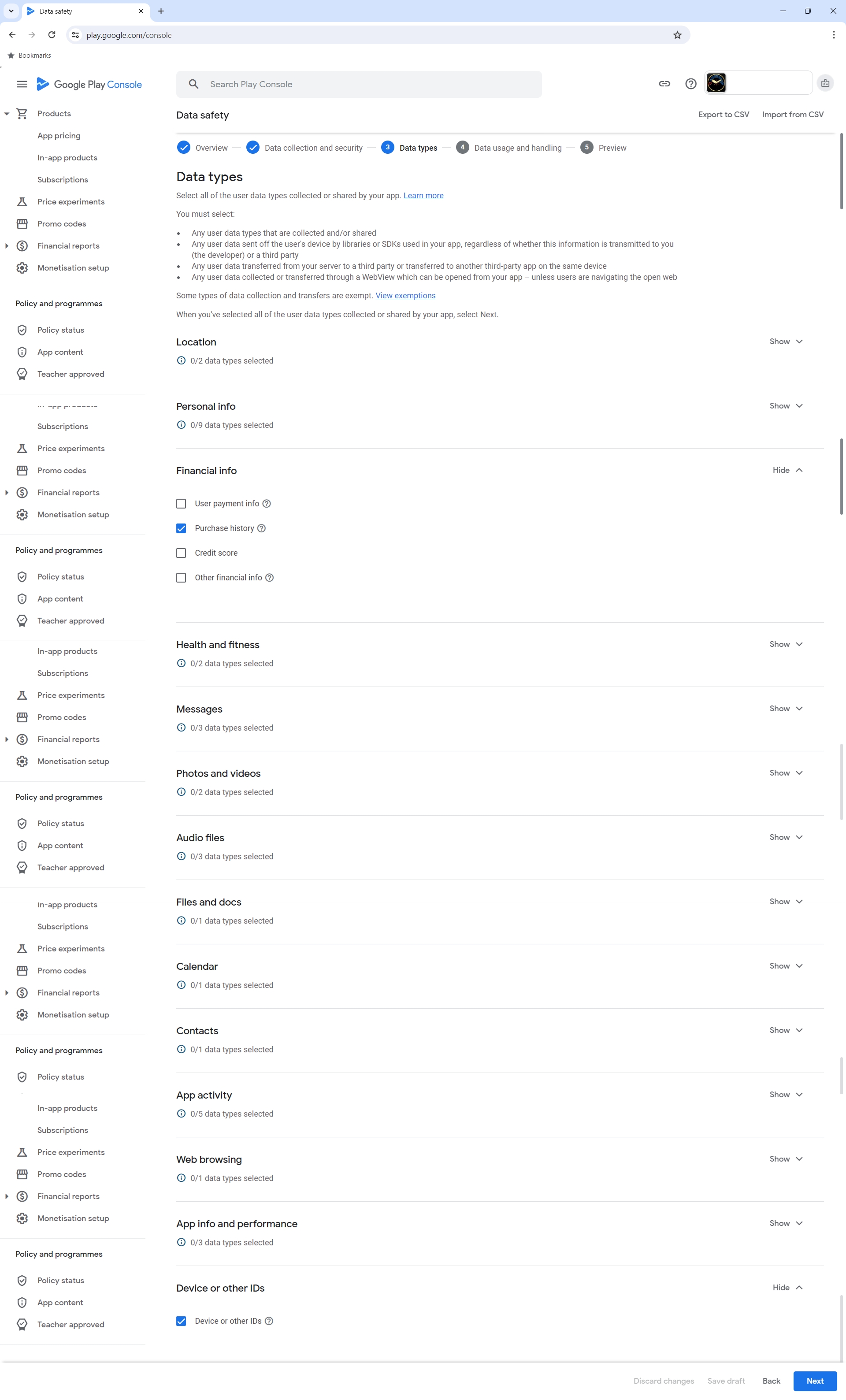


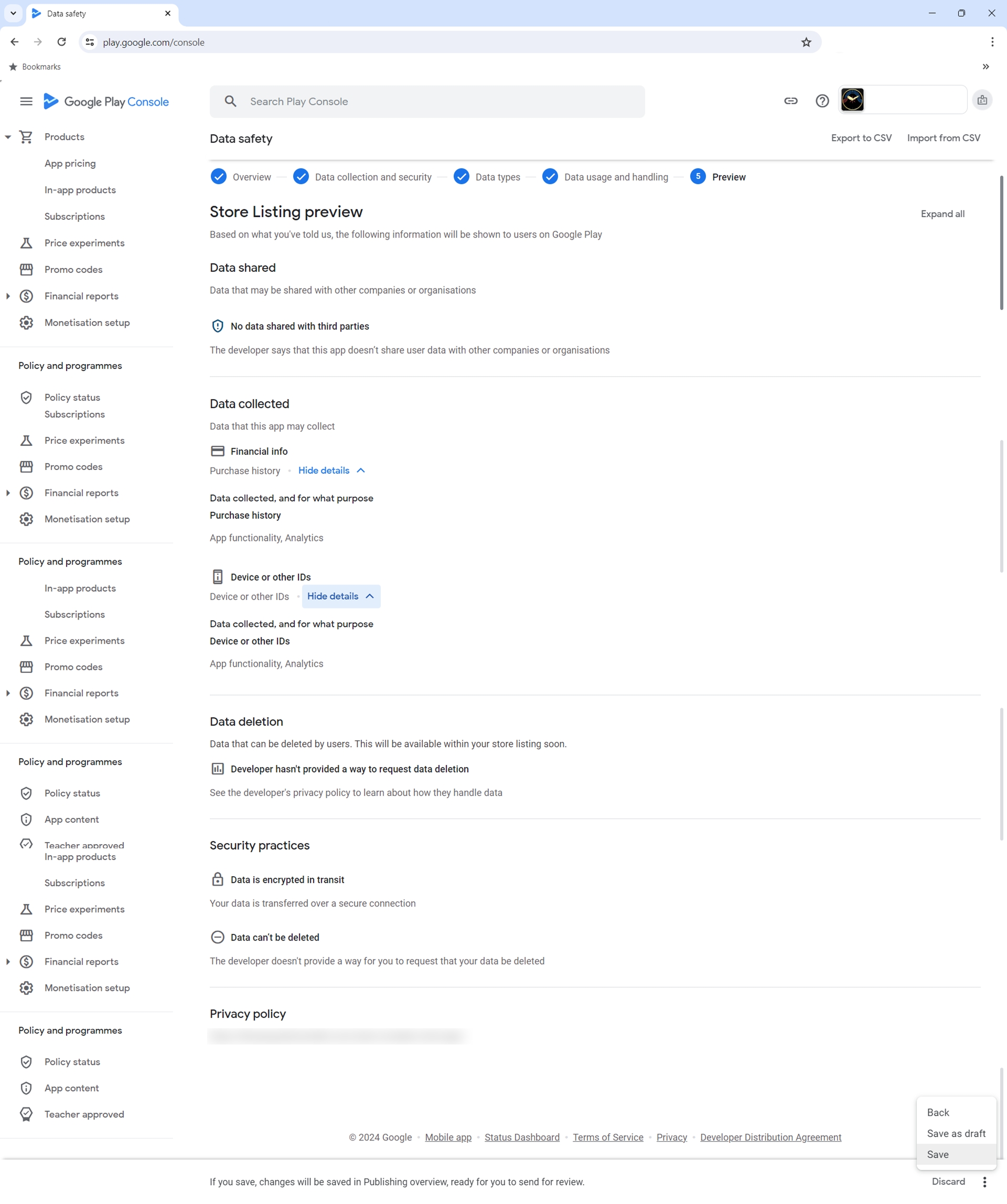

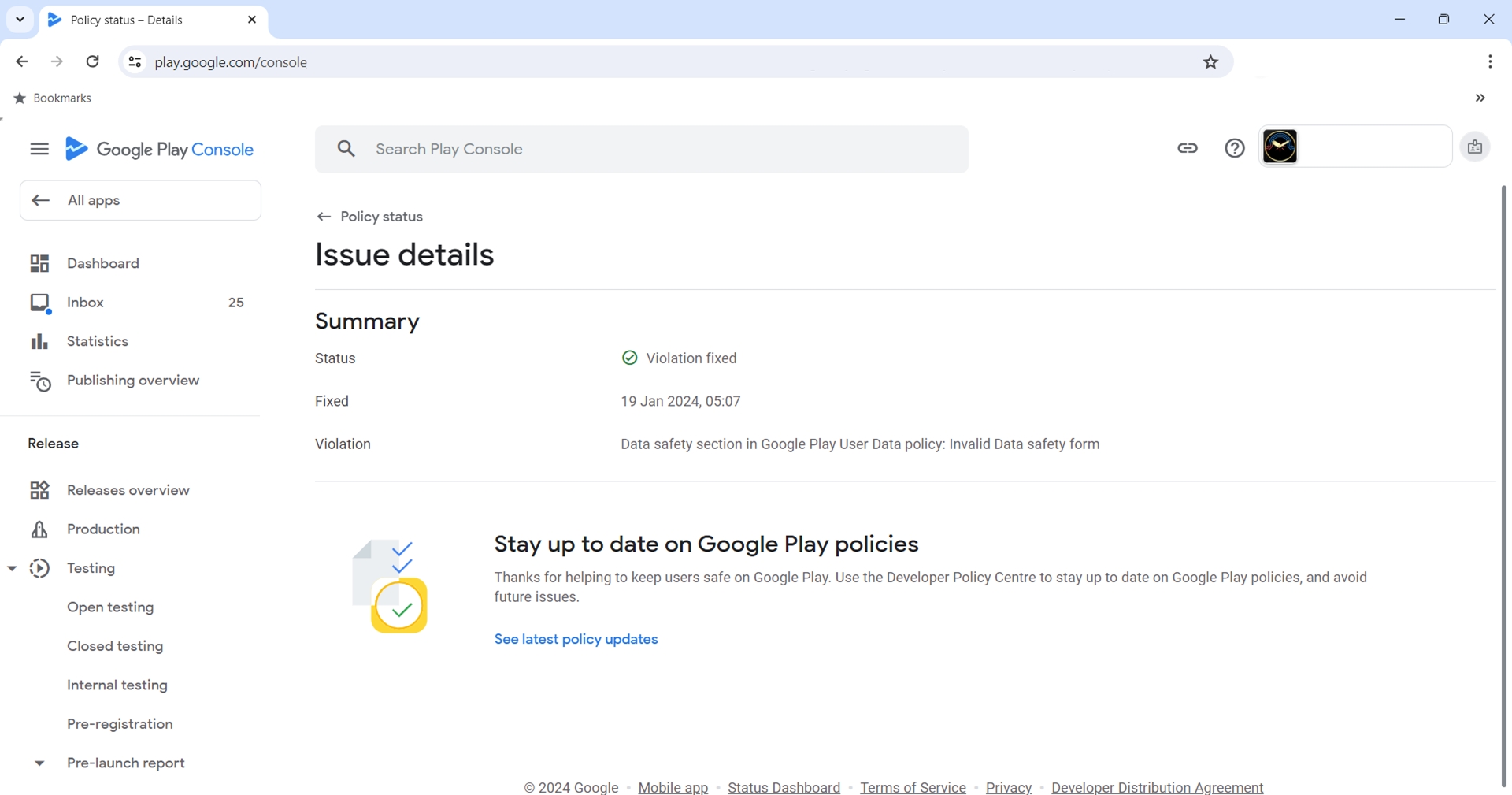
0 Comments